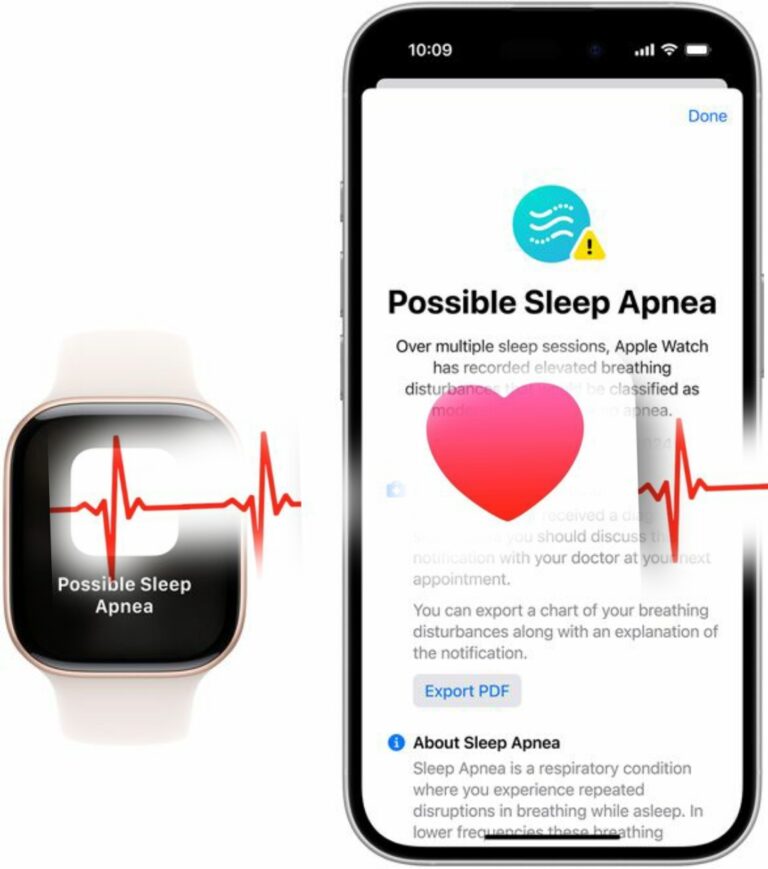Hello everyone, Stephen here from Nigeria’s best phone engineering company. Today, I’m excited to share 100 smartphone tricks that can help you get the most out of your device in just 15 minutes. Let’s dive right in!
First, did you know that you can adjust the brightness of your torch by holding down the torch button? It’s a handy feature that many people overlook. When you’re trying to navigate with your phone while carrying something, you can double-tap and slide your finger on the screen to look around the map without needing both hands.
If you need to hang up on someone, simply turn on airplane mode. It will look like you’ve lost signal, making it easier than pretending you can’t hear them.
Now, let’s get into some smartphone tricks. If you struggle to wake up in the mornings, try the Alarmy app. It can be set to turn off only when you take a photo of a specific object, like your cat. Another option is the Rise and Shine Smiling Alarm app, which requires a picture of your smiling face to turn off.
Here are five secret WhatsApp commands to enhance your messaging experience. To stress a certain word, use an underscore before and after it to make it italic. You can now edit messages within 15 minutes after sending them. If you can’t use your phone, ask your voice assistant to read your last WhatsApp message. You can also set a custom tone for messages from specific contacts, helping you prioritize responses.
One of the coolest WhatsApp tricks is creating shortcuts to specific chats as icons on your home screen.
Now, let’s move on to some storage-saving tips. You can delete all duplicate photos in one go to free up space. Additionally, search for unused apps in your storage settings and uninstall them. In Android Contacts, swipe left on a contact to message them and swipe right to call them.
You can also long-press the spacebar on both iOS and Android to scroll the cursor, making it easier to navigate text. Swipe to flick between existing tabs in Chrome and Safari, and to open a new tab, just swipe again while in your current app.
Now, let’s step it up to pro level. You can turn your Wi-Fi details into a QR code for guests to scan, so they don’t need to ask for your password. For even more convenience, get an NFC tag and use the NFC Tools app to share your Wi-Fi details with a simple swipe.
If you wear headphones often and worry about missing sounds, enable the accessibility sound recognition feature. This allows your phone to listen for loud noises and notify you when it hears them.
Instead of just toggling dark mode on or off, set it to change automatically based on the time of day. This can help regulate your sleep-wake cycle. Use text replacements for frequently typed phrases to save time. You can also take scrolling screenshots to capture an entire webpage at once.
With Google Assistant, enable continued conversations so you don’t have to say the wake word every time. On an iPhone, swipe down on the home screen and hold the stopwatch panel to set a timer instantly.
In Android’s Google Chrome settings, you can customize the toolbar shortcut to your most-used command. Shuffle your iPhone wallpaper to get a new one every time you unlock your phone. You can also set a double tap of the power key on Samsung devices or a double tap on the back of an iPhone to open your favorite app.
If your hands are busy, ask your voice assistant to open any app or play your favorite song. You can also have your assistant read articles aloud to reduce screen time.
Voice assistants can help you create shopping lists, remember important dates, and even share what’s on your screen with someone.
On iOS, the Control Center has a quick note feature that lets you compose a note without opening the Notes app. You can block spam callers using the silence unknown calls feature on iPhone or Android.
If you miss important notifications, use the notification history feature to catch up. Instead of copying and pasting links, you can drag and drop them between apps. Enable the floating keyboard on Gboard for a more comfortable typing experience.
Tap on a unit of measurement to convert it automatically, and hold down the tabs button in your browser to quickly close tabs or open a private browsing window.
You can improve your phone’s audio by adjusting the volume based on your age and increasing the media volume limit. If you’re having a rough day, use three fingers to close multiple tabs on your iPhone.
Add the Shazam music recognition toggle to your quick settings to identify songs instantly. To save battery, set your phone to activate power-saving mode at a certain percentage or when you arrive at a specific location.
Switching to dark mode can reduce battery usage by up to 20%. If you need to hear what’s being said in a video quietly, activate live captions.
On iOS, there’s a built-in white noise machine that works offline, allowing you to fall asleep to soothing sounds. You can set your incoming call background to a video on Samsung devices.
For Android users, there are many shortcuts that can save you time. For example, use two fingers to pull down the quick settings menu in one swipe. You can also slide the three-dot menu button down to access options quickly.
iOS allows you to display the password for the Wi-Fi network you’re connected to by verifying with Face ID. You can open links in Safari with two fingers to create a new tab.
Use the notification summary feature to manage your notifications more effectively. Hold down any app icon on your home screen for quick options, and set your Galaxy or Pixel phone to go on do not disturb mode when placed face down.
For focus mode, create a routine that activates it when you arrive at work. With iOS 16, you can set specific lock screens for different focus modes.
The iPhone 14 has a hidden feature that allows you to play a wake-up or shutdown jingle. You can also unlock your iPhone using your voice through accessibility settings.
FaceTime can fake eye contact for you, and if you tap the power button five times quickly, it will disable Face ID. You can perform calculations in the spotlight search without opening the calculator app, and swipe over numbers in the calculator to delete a digit.
Apple Music has a karaoke function that lets you adjust the volume of the vocals in any song. Samsung users can take advantage of the Good Lock apps for massive customization options.
Chalk is a useful app that allows you to help others through a video call by drawing in augmented reality. When taking panorama photos, you can create a human paper chain by having your subject t-pose and sidestep for each shot.
Bixby Vision can read wine labels and suggest food pairings. The iPhone 14s have a hidden Easter egg that lets you play a wake-up or shutdown jingle.
Finally, you can use your phone as a digital car key with certain vehicles via Google and Apple Wallet, and set up emergency contacts for quick access in case of an emergency.
These are just a few of the many smartphone tricks you can use to enhance your experience. I hope you find these tips helpful!