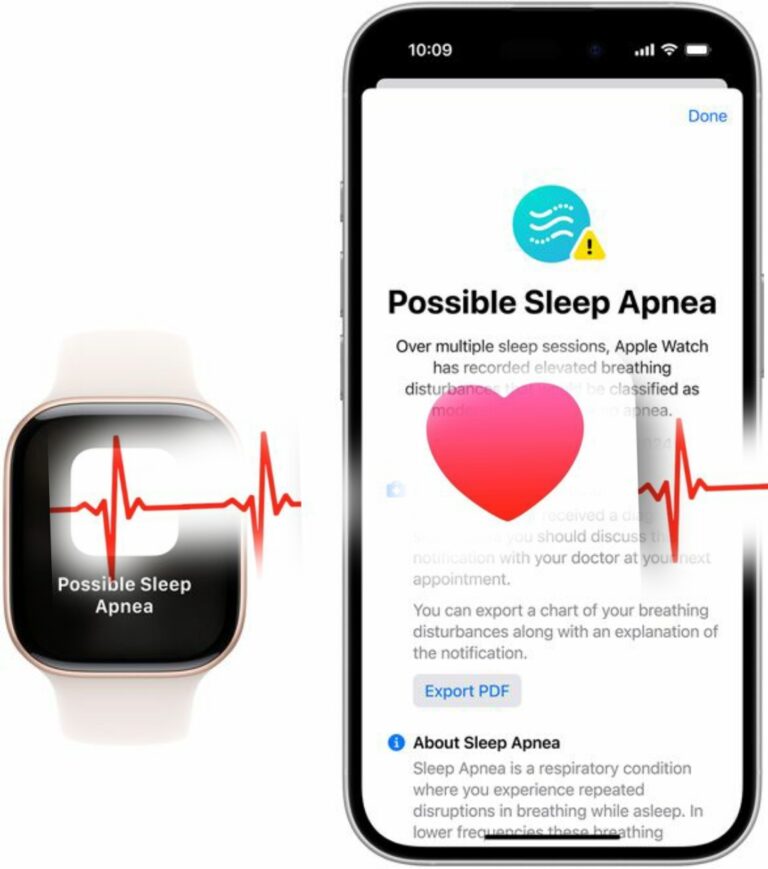Hello everyone! I’m Stephen from Nigeria’s leading phone engineering company, and today I want to share some important tips on how to protect your iPhone from thieves. Keeping your device and personal data safe is crucial, so let’s get started!
First off, the good news is that these tips are completely free and don’t require any downloads. Everything we need is already on your iPhone. The first step is to secure your Apple ID. If a thief gains access to this area, it can lead to serious problems.
To protect your Apple ID, we will use the Screen Time feature. The process is slightly different depending on whether you’re using iOS 16 or iOS 17, so make sure to follow along with the version you have.
1. Set Up Screen Time:
– Go to the Settings app and tap on Screen Time.
– Select “App and Website Activity” and turn it on.
– Scroll down to “Use Screen Time Passcode” and create a four-digit passcode that is different from your lock screen passcode. This is important for security.
– You can also set a recovery option by entering your Apple ID email and password, but if you want maximum security, you can skip this step.
2. Restrict Account Changes:
– After setting up your Screen Time passcode, go to “Content & Privacy Restrictions.”
– Scroll down to “Account Changes” and enter your Screen Time passcode.
– Select “Don’t Allow.” This will prevent anyone from accessing your Apple ID information without your permission.
Now, let’s move on to the second tip, which is about the “Find My” feature. This is crucial for tracking your iPhone if it gets stolen.
3. Enable Find My iPhone:
– Make sure that all options under “Find My” are turned on. This includes “Find My iPhone,” “Find My Network,” and “Send Last Location.”
– To ensure this feature works, you need to have Bluetooth enabled. You can check this in your Control Center.
– If someone steals your iPhone and turns it off, you’ll still be able to track it as long as these settings are enabled.
4. Lock Individual Apps:
– To add another layer of protection, you can lock specific apps on your iPhone using the Shortcuts app, which comes pre-installed on all iPhones.
– Open the Shortcuts app and tap on “Automation,” then “New Automation.”
– Scroll down and select “App.” Choose the apps you want to lock, such as social media or banking apps.
– Set the automation to lock the screen whenever those apps are opened. This way, if someone tries to access them, they will be prompted to enter your passcode or use Face ID.
5. Hide the Shortcuts App:
– You can also hide the Shortcuts app to make it less visible to potential thieves. There are ways to remove it from your home screen and make it unsearchable.
While these steps will significantly enhance your iPhone’s security, it’s important to remember that no method is 100% foolproof. Thieves can be resourceful, but the goal here is to create multiple layers of protection. The more barriers you put in place, the more time you’ll have to react if your iPhone is stolen.
Thank you for taking the time to learn how to protect your iPhone. I hope you find these tips helpful! If you have any questions or need further assistance, feel free to reach out. Stay safe, and see you next time!