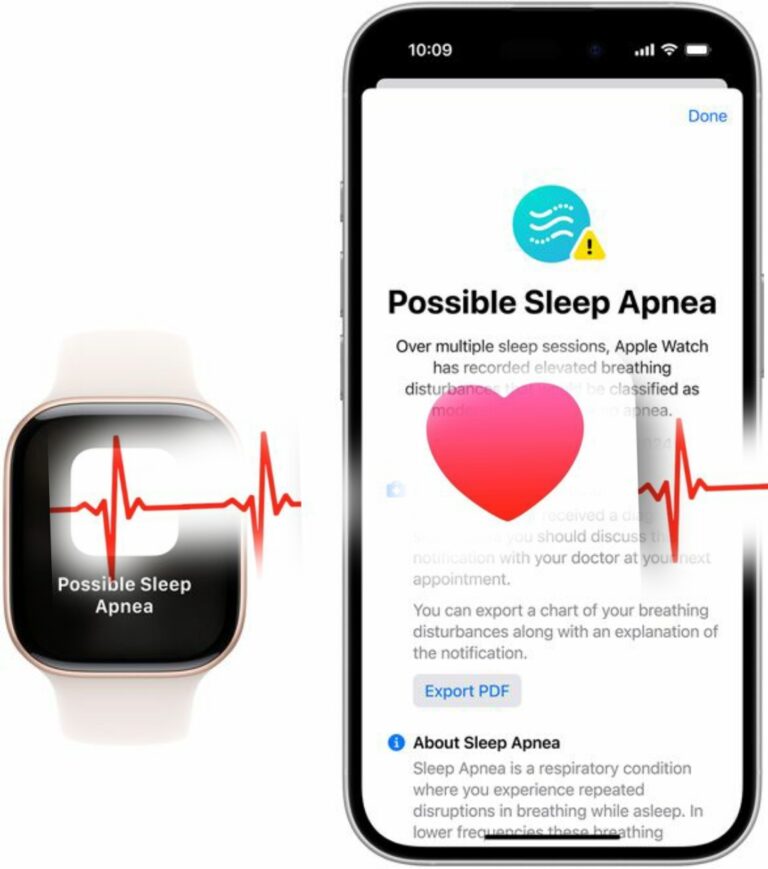Hello everyone! I decided to dress up for this article because, why not? Let’s talk about a common issue: battery life on Android devices. As your phone ages, battery life can become a constant challenge, and even battery saver mode might not always solve the problem. Fortunately, there are plenty of options within your settings and various apps that can help extend your battery life. Let’s explore these tips together!
1. Identify Battery Drainers
First, let’s get to the root of the problem and see what’s consuming your battery daily. The easiest way to do this is by checking the battery usage section in your system settings. This will show you a dashboard of apps and services that have been using your battery the most, usually over the last 24 hours. You can tap on each app to force stop it, uninstall it, or restrict its background activity, which may delay notifications for that app.
2. Check Running Services
For a more detailed view of what’s running on your phone, you can access the running services menu in the developer options. This menu shows you real-time processes and how much RAM they are using. You can stop any unnecessary processes, except for essential system processes.
3. Use Battery Monitoring Apps
If you’re still facing battery drain, consider using battery monitoring apps like AccuBattery and GSAM Battery Monitor. These apps provide detailed information about your battery usage, including how long your phone has been in deep sleep, the discharge rate, and which apps are consuming the most power. AccuBattery even shows you the health of your battery, helping you determine if it needs replacement.
4. Enable Adaptive Battery
To further optimize your battery life, make sure to enable the Adaptive Battery feature in your settings. This feature learns how you use your phone and limits the apps you don’t use often. You can also manually control battery usage for specific apps by long-pressing their icon and adjusting their settings.
5. Adjust Display Settings
The display is a major battery drainer, especially if you have a bright, large screen. Here are some adjustments you can make:
– Lower the resolution to 1080p if possible.
– Switch the refresh rate to 60Hz to save battery.
– Reduce the screen timeout duration to one or two minutes to prevent the screen from staying on unnecessarily.
6. Use Dark Mode
If your phone has an OLED display, enable dark mode. OLED screens save battery by turning off certain pixels to create deep blacks. Using dark mode not only saves battery but also reduces eye strain at night. Consider using a dark wallpaper to complement this setting.
7. Force Dark Mode for Apps
Many apps don’t support dark mode, but you can force them to use it by enabling a setting in the developer options called Override Force Dark. This may not work perfectly for all apps, but when it does, it can be a lifesaver. Alternatively, you can use an app called Dark, which allows you to select specific apps for forced dark mode, but it requires root access or the Shizuku service.
8. Manage 5G Connectivity
Most modern smartphones can connect to 5G networks, but if you don’t live in an area with reliable 5G, turn it off and set your phone to prefer 4G/LTE. This setting can usually be found in your mobile network settings. Even if you have access to 5G, consider turning it off when you don’t need it, like when streaming music or browsing the web.
9. Disable Unnecessary Features
Check the quick settings in your notification shade and disable features like Bluetooth, always-on display, nearby device scanning, hotspot, NFC, and GPS when you’re not using them. You can easily turn them back on when needed.
10. Keep Your Software Updated
Always stay on top of your phone’s system and app updates. Sometimes, bugs in the software can cause battery drain, and updates often include fixes for these issues. Regular updates also enhance security, as manufacturers release monthly security patches.
11. Consider Custom ROMs
If your phone is older and no longer receives updates, you might consider flashing a custom ROM. While this can be complex, there are many tutorials available online that can guide you through the process. This should be a last resort, but it can breathe new life into your device.
12. Explore Rooting Options
If you’re comfortable with it, rooting your phone can provide additional battery-saving options. With root access, you can flash a custom kernel designed for battery efficiency. Some kernels allow you to disable certain wake locks and adjust performance settings to save battery life.
13. Optimize Your Usage
Finally, whether you have an older phone with a smaller battery or a newer one with a larger capacity, these tips can help you maximize your battery life.
I hope these tips help you tackle your battery issues! If you found this information useful, please give it a thumbs up. It really helps spread the word and assist others facing similar challenges. If you have any additional battery-saving tips that I didn’t mention, feel free to share them in the comments. Thank you for reading, and I look forward to connecting with you again soon!