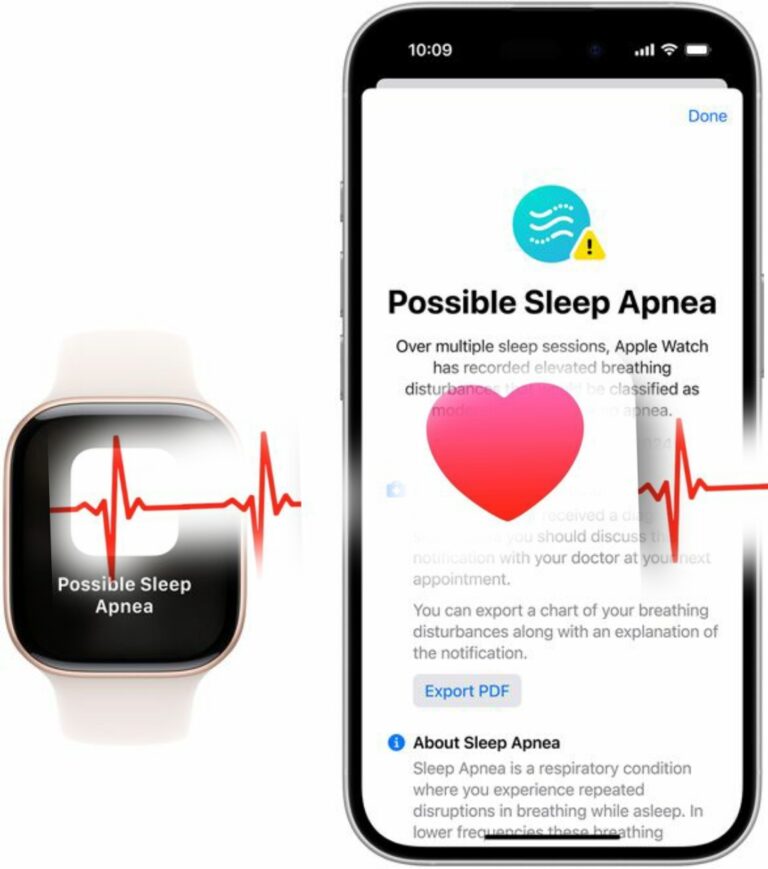Hello everyone! I’m Stephen from Nigeria’s leading phone engineering company, and today I want to share some effective tips to help you improve the battery life of your Android device. As phones age, battery life can become a challenge, and even battery saver mode might not always solve the problem. Luckily, there are several adjustments you can make to extend your battery life. Let’s get started!
1. Check Battery Usage
First, let’s identify what’s draining your battery. Go to the battery usage section in your phone’s settings. This dashboard will show you which apps and services have consumed the most battery over a specific time frame, usually the last 24 hours. You can tap on each app to force stop it, uninstall it, or restrict its background activity. This might delay notifications for that app, but it can help conserve battery life.
2. Use Developer Options
For a more detailed view of what’s running on your phone, you can access the running services menu in the developer options. This will show you all the processes currently active on your device, including system processes. You can stop any unnecessary processes from running, except for those essential for your operating system.
If you’re unsure how to unlock developer options, check the description for step-by-step instructions.
3. Battery Monitoring Apps
If you’re still experiencing battery drain, consider using battery monitoring apps like AccuBattery and GSAM Battery Monitor. These apps provide detailed information about your battery usage, including how long your phone has been in deep sleep, the discharge rate, and which apps are consuming the most power. AccuBattery even shows your battery health, helping you determine if it needs replacement.
4. Enable Adaptive Battery
Make sure to enable the Adaptive Battery feature in your settings. This feature learns how you use your phone and limits background activity for apps you don’t use often. You can also manually control battery usage for specific apps by long-pressing their icon and adjusting their settings.
5. Adjust Display Settings
The display is a major contributor to battery drain. If your phone allows it, lower the resolution to 1080p, which can significantly save battery life without noticeable differences in quality. If your display supports a higher refresh rate, switching back to 60Hz can also help conserve power. Additionally, reduce the screen timeout duration to one or two minutes to prevent your screen from staying on unnecessarily.
6. Use Dark Mode
If your phone has an OLED display, enable dark mode. OLED screens save battery by turning off pixels to create deep blacks. Using dark mode not only saves battery but also reduces eye strain at night. Consider using a dark wallpaper to complement this setting.
7. Force Dark Mode for Apps
Many apps don’t support dark mode, but you can force them to use it through a setting in developer options called “Override Force Dark.” This may not work perfectly for all apps, but when it does, it can be a lifesaver. Alternatively, you can use an app called Dark, which allows you to select specific apps for forced dark mode, though it requires root access or the Shizuku service for non-rooted devices.
8. Manage 5G Settings
If your phone supports 5G but you don’t live in an area with a strong 5G network, turn off 5G and set your preference to 4G/LTE. This can save battery life, as your phone won’t be constantly searching for a 5G signal. You can turn it back on when you need faster speeds for tasks like downloading large files or gaming.
9. Control Background Services
Many features like Bluetooth, always-on display, nearby device scanning, hotspot, NFC, and GPS don’t need to be running all the time. Turn them off when you’re not using them to save battery life. You can easily toggle these settings from the quick access menu in your notification shade.
10. Keep Software Updated
Always keep your phone’s system and apps updated. Sometimes, bugs in the software can cause battery drain, and updates often include fixes for these issues. Regular updates also improve security, which is essential for your device.
11. Consider Custom ROMs
If your phone has stopped receiving updates because it’s older, you might consider flashing a custom ROM. While this requires some technical knowledge, there are many tutorials available online. This should be a last resort, but it can breathe new life into your device.
12. Rooting for Advanced Control
Rooting your phone allows you to install custom kernels designed to save battery life. These kernels can disable unnecessary wake locks, configure core usage, and lower refresh rates. However, rooting should be approached with caution, as it can void warranties and potentially harm your device if not done correctly.
13. Optimize for Your Usage
Whether you have an older phone with a smaller battery or a newer device with a larger capacity, these tips can help you maximize your battery life.
I hope you find these tips helpful! If you have any additional battery-saving strategies that I didn’t mention, please share them in the comments. Thank you for your time, and if you found this information useful, consider giving it a thumbs up to help others discover it too. Have a great day!